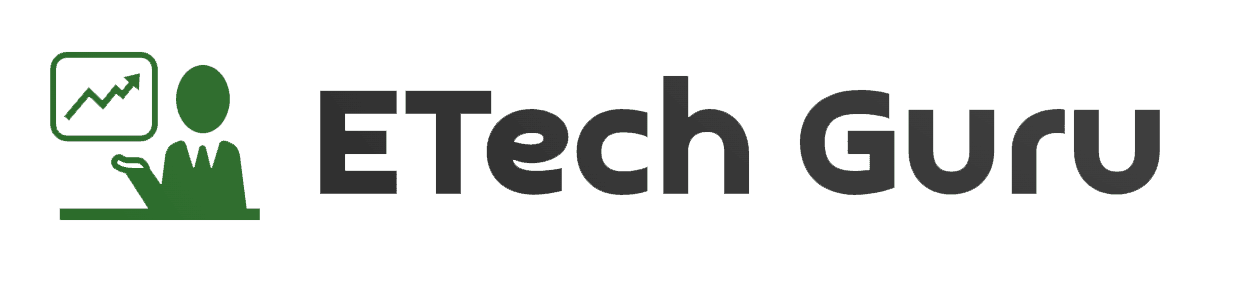How to Recover Deleted Photos on Android (Mobile से Delete Photo & Video Recover कैसे करें)
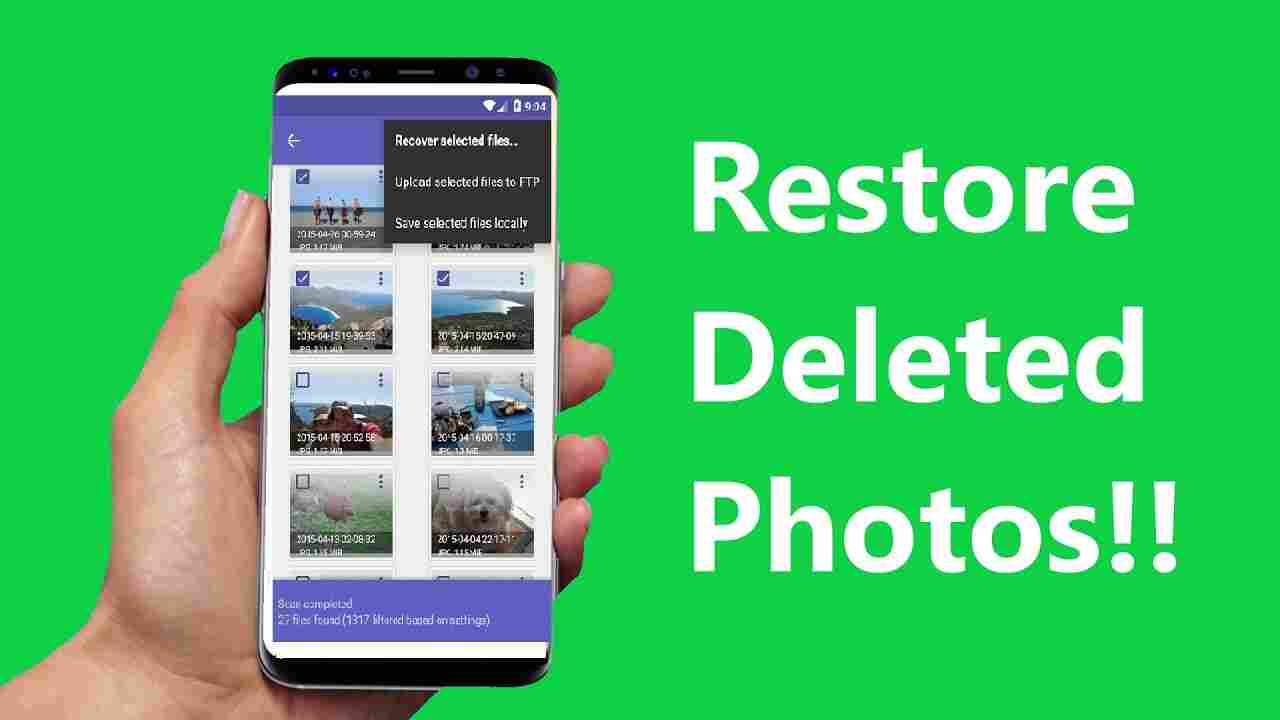
In today’s digital age, we rely heavily on our smartphones to store our cherished memories in the form of photos and videos. However, accidental deletion or data loss due to various reasons can be devastating. Luckily, there are several methods to recover deleted photos on Android. In this article, we will discuss the steps to recover deleted photos on Android and the best app for the job.
Step-by-step guide to recover deleted photos on Android:
- Stop using your phone immediately The first and most important step is to stop using your phone once you realize your photos are missing. This is because new data may overwrite the deleted files, making them unrecoverable.
- Check your Google Photos app If you have backed up your photos to Google Photos, you can check the “Trash” folder within the app. Deleted photos remain in the trash for 60 days before being permanently deleted.
- Check your phone’s Recycle Bin Some Android phones have a built-in Recycle Bin where deleted files are temporarily stored before being permanently deleted. To access the Recycle Bin, go to your phone’s Gallery app and look for the “Trash” or “Recently Deleted” folder.
- Use a data recovery app If the above steps do not work, the next option is to use a data recovery app.
Best app for recovering photos on Android: DiskDigger
DiskDigger is one of the best apps for recovering deleted photos on Android. It is a powerful tool that can scan your device’s internal storage and memory card to recover lost files.
Features of DiskDigger:
- Deep scanning: DiskDigger can scan the entire device for deleted files, even if they have been overwritten.
- Compatibility: DiskDigger works on most Android devices, including older versions.
- File preview: DiskDigger allows you to preview deleted files before recovering them, so you can choose the ones you want to restore.
- Multiple file formats: DiskDigger can recover photos in various formats, including JPG, PNG, BMP, and GIF.
- Root access: To recover deleted files from your device’s internal storage, you may need to root your device.
In conclusion, recovering deleted photos on Android can be a daunting task, but with the right tools, it is possible. DiskDigger is a reliable app that can help you recover your lost photos and memories. Remember to stop using your phone immediately after you realize your photos are missing and try the above steps to increase your chances of successful recovery.
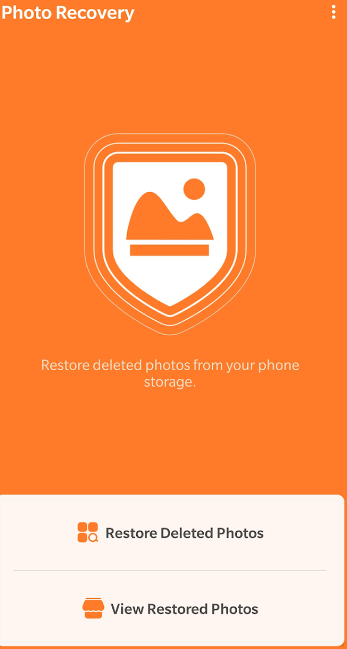
Photos recovery app list available in play store
There are several photo recovery apps available on the Google Play Store that you can use to recover deleted photos from your Android device. Some of the popular ones are:
- DiskDigger photo recovery: As mentioned earlier, DiskDigger is a powerful tool for recovering deleted photos from your Android device.
- Recuva: Recuva is a popular data recovery tool that can recover files from both internal and external storage devices.
- EaseUS MobiSaver: EaseUS MobiSaver is a user-friendly data recovery tool that can recover deleted photos, videos, and other files from your Android device.
- Dr. Fone: Dr. Fone is another popular data recovery tool that can recover deleted photos and other files from your Android device.
- Photo Recovery – Restore Deleted Pictures: This app is specifically designed for recovering deleted photos and can restore them in their original quality.
- GT Recovery: GT Recovery can recover deleted photos, videos, and other files from both internal and external storage devices.
- DigDeep Image Recovery: This app can scan your device’s internal and external storage for deleted photos and restore them in their original quality.
These are just a few examples of the many photo recovery apps available on the Google Play Store. It is important to note that not all of these apps may work for your specific device or situation, so it is important to do your research and choose the one that best fits your needs.
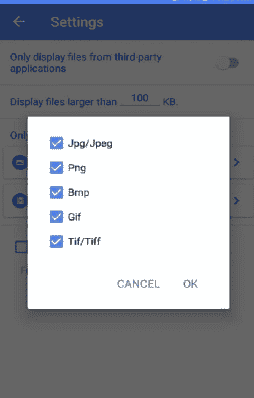
Best App For Delete Data Recovery On Android ?
Accidentally deleting important data on your Android device can be a frustrating experience, but there are several apps that can help you recover it. Here are some of the best apps for data recovery on Android:
- DiskDigger: DiskDigger is a powerful app for recovering deleted files on Android. It can scan your device’s internal storage and memory card to recover lost files such as photos, videos, documents, and more.
- EaseUS MobiSaver: EaseUS MobiSaver is another popular data recovery app that can help you recover deleted data from your Android device. It can recover files such as photos, videos, documents, and more from both internal and external storage.
- Dr. Fone: Dr. Fone is a comprehensive data recovery app that can recover deleted files, messages, contacts, and more from your Android device. It also has a feature to recover data from a broken phone.
- Undeleter: Undeleter is a simple and easy-to-use app for recovering deleted data on Android. It can recover files such as photos, videos, and documents from both internal and external storage.
- Recuva: Recuva is a popular data recovery app that can recover files from both Android devices and PCs. It has a user-friendly interface and can recover files such as photos, videos, and documents.
It is important to note that not all of these apps may work for your specific device or situation, so it is important to do your research and choose the one that best fits your needs. Also, it is recommended to use these apps as soon as possible after data loss occurs, as continued use of your device may overwrite the deleted files and make them irretrievable.